Canvas is a child extension of AI Chat Pro designed to enhance chat responses by providing advanced formatting options. It allows users to edit, style, and export their content seamlessly. Below is a detailed breakdown of its features, accompanied by descriptions of the screenshots for clarity.
When the Canvas option is enabled and a user enters a prompt in the input field, the response will include an ‘Open in Canvas’ option, as shown in the screenshots below.
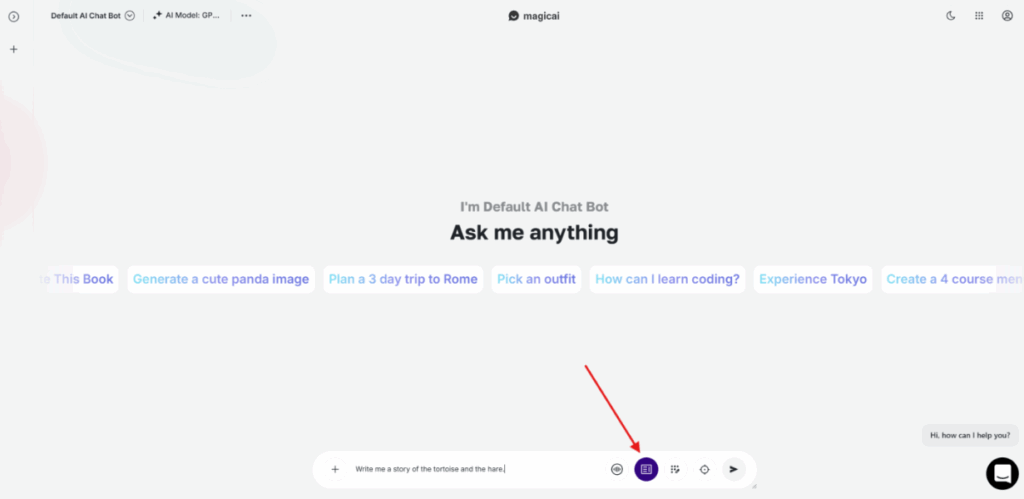
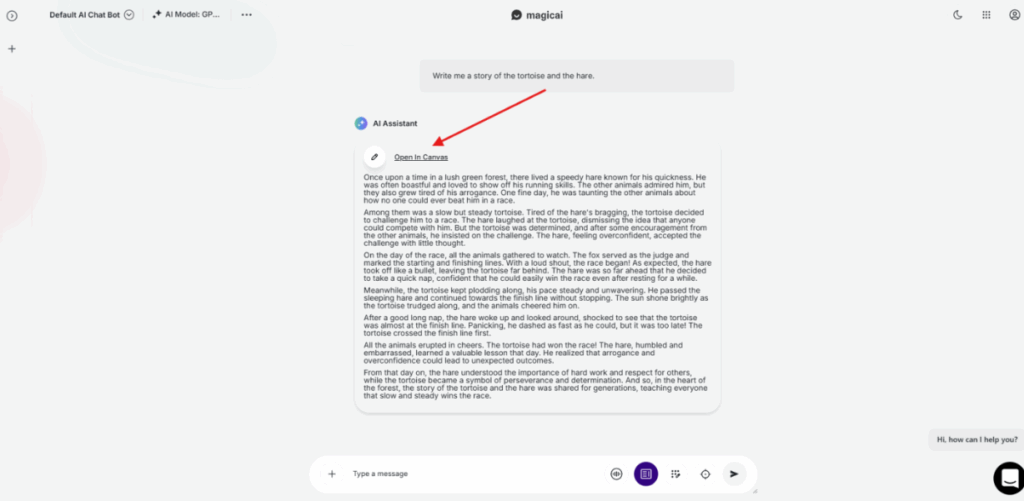
Key Features:
- When text is highlighted in Canvas, a toolbar appears, offering a variety of formatting tools.
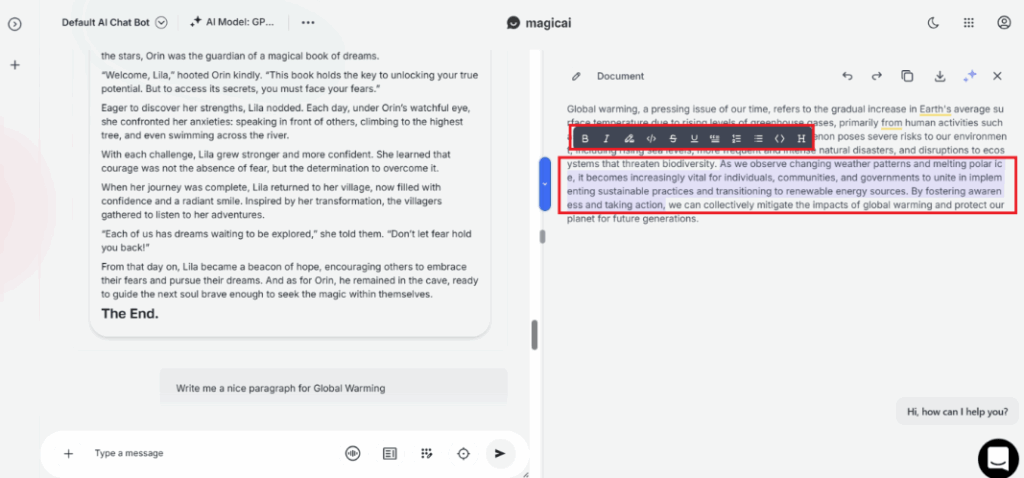
- Users can apply styles like bold, italic, underline, and strikethrough to emphasize text.
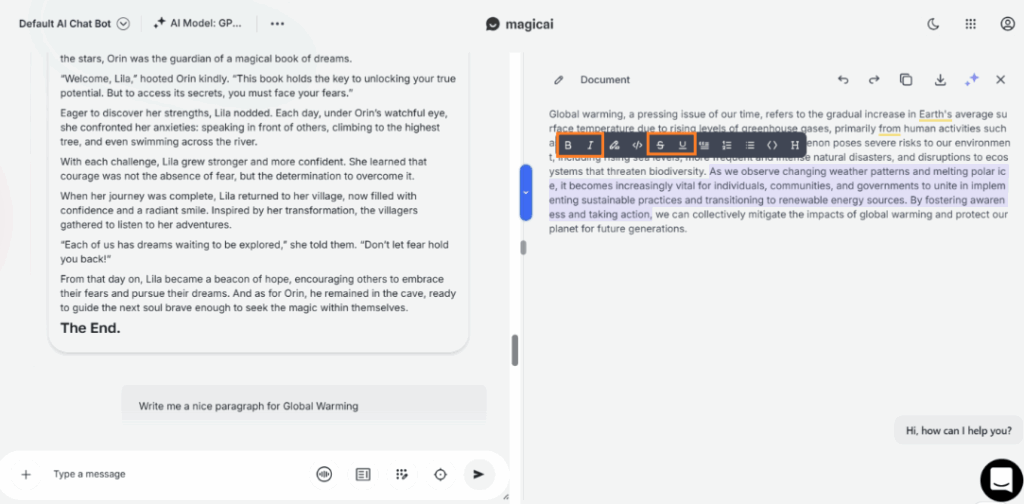
- Tools for inline code (</>) and code blocks (<>) make it easy to share technical snippets.
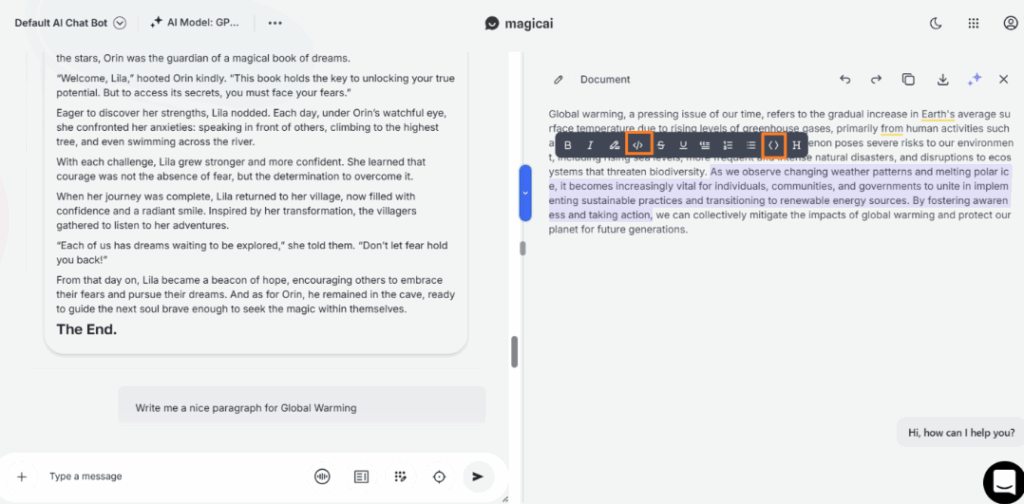
- Headings, blockquotes, and lists (bulleted/numbered) help organize content.
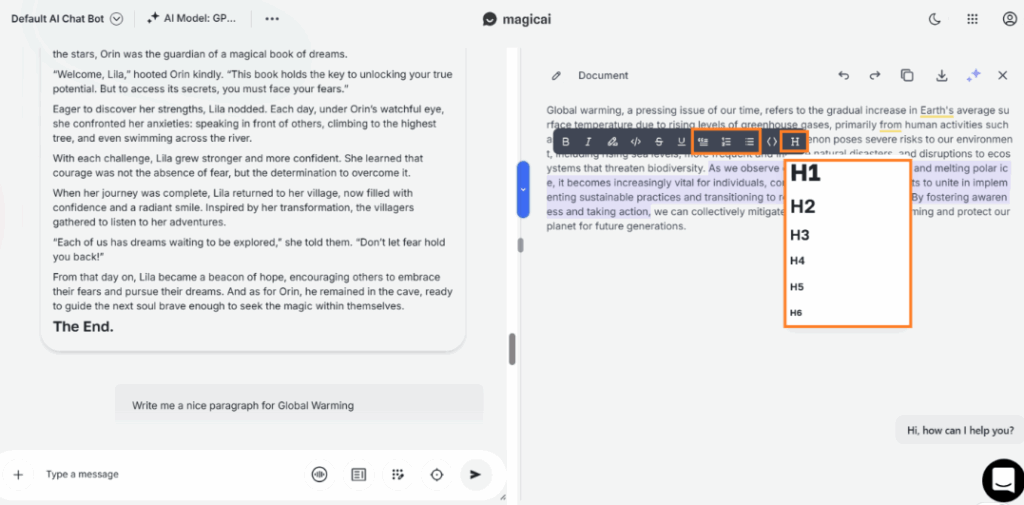
- Formatted content can be exported or downloaded for use outside the chat environment.
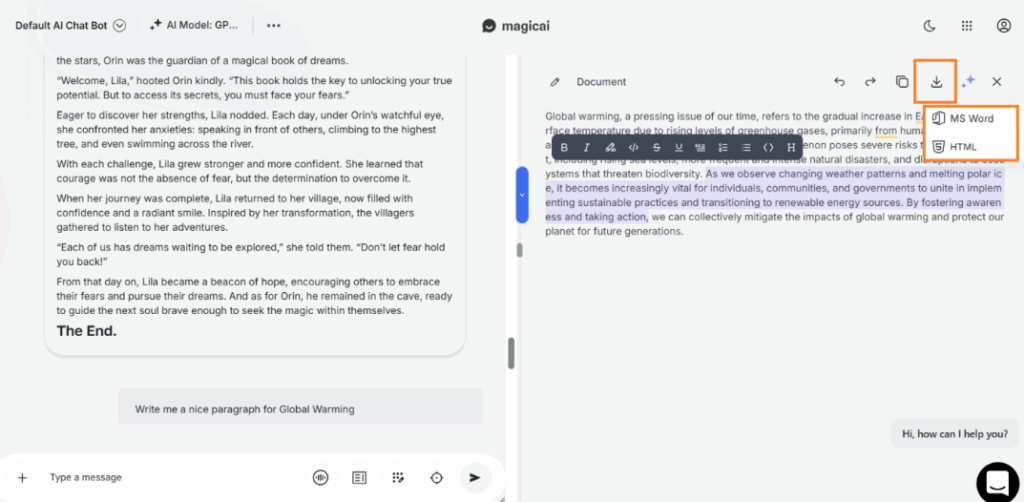
- Text can be highlighted for emphasis or linked to external resources.
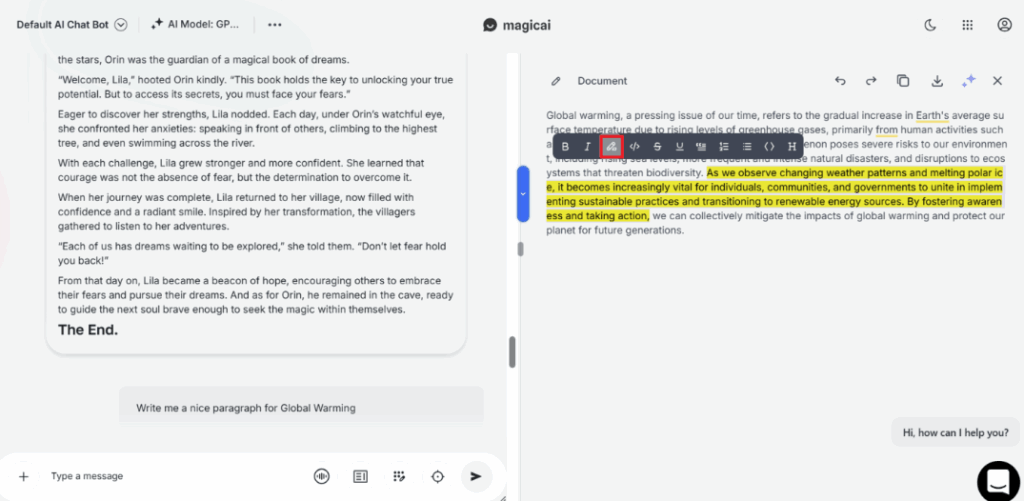
- The design is intuitive, with tooltips appearing over icons to guide users.
Below is a description of each available tool:
| Icon | Name | Description |
|---|---|---|
| B | Bold | Makes the selected text bold. Example: Bold → Bold |
| I | Italic | Italicizes the text for emphasis. Example: Italic → Italic |
| Strikethrough | Draws a line through the text. Example: |
|
| U | Underline | Underlines the selected text. Example: Underlined → Underlined |
| 🖍️ | Highlight | Highlights the text with background color (usually yellow). Example: Highlighted text |
| 🔗 | Link | Adds a clickable hyperlink. Example: Canvas Docs |
</> |
Inline Code | Formats selected text as inline code, useful for short commands or keywords within a sentence. Example: npm install |
< > |
Code Block | Formats selected text as a block of code on a new line. Ideal for larger code snippets or technical instructions. |
| ❝ | Blockquote | Styles text as a quotation. Example: “This is a quote.” |
| H | Heading | Converts text into a heading (e.g., H1, H2) for structured documents. |
| • | Bulleted List | Adds bullet points. Example: • Item 1 • Item 2 |
| 1. | Numbered List | Adds numbered items. Example: 1. Step One 2. Step Two |
How to Use Canvas:
- To enable or disable Canvas in AI Chat Pro, go to:
Settings → AI Chat Pro Settings, and toggle the AI Canvas option.
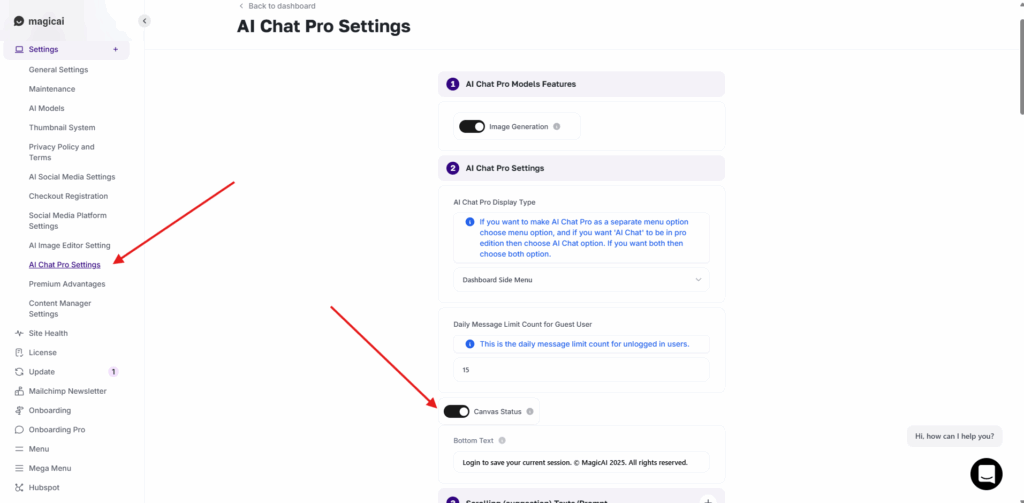
2. Select Text: Highlight any portion of the chat response you wish to format.
3. The toolbar will appear above or near your selection.
4. Click an icon to apply the desired formatting.
5. Save or Export: Changes are saved automatically, and the content can be exported for further use.
Canvas streamlines the process of polishing chat responses, making them visually appealing and ready for sharing. Whether for technical documentation, casual conversations, or professional communication, Canvas ensures your text stands out.
Thank you for taking the time to explore AI Canvas! 🎨✨ We’ve poured a lot of love and creativity into building this add-on, and we truly hope it brings ease, inspiration, and a touch of magic to your daily workflow 💡💻. If you enjoyed using it, don’t forget to share your thoughts or leave a review — your support means the world to us! 💖🚀 Happy creating! 🌟