The AI Music (AI/ML API) Extension in MagicAI lets you create AI-generated music effortlessly. Follow these steps to install, set up, and start generating music with AI.
How to Set Up AI Music
Step 1: Install the AI Music Extension
- Go to the Marketplace in MagicAI.
- Install the AI Music (AI/ML API) extension to enable AI music generation.
Step 2: Get Your API Key
- Visit AIMLAPI and generate your API Key.
Step 3: Enter Your API Key in MagicAI
- Navigate to API Integration > AIMLAPI in your MagicAI dashboard.
- Enter your API Key in the designated field and save.
Step 4: Start Generating AI Music
- Click AI Music from the MagicAI menu.
- Click “Create New Song”and enter the details you need for your music.
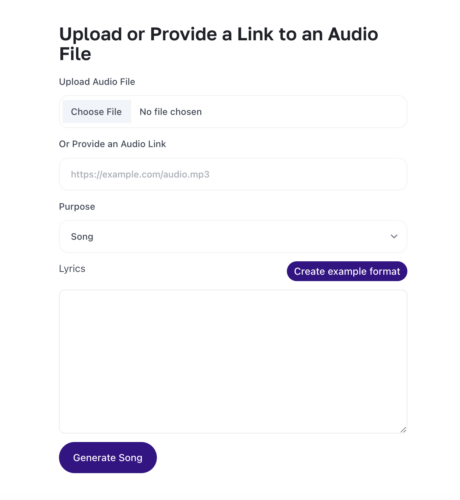
- Uploading a file: Upload an MP3 file (minimum 10 seconds long) based on your selected purpose:
- Song – Must contain both vocals (singing) and instrumental.
- Voice – Must contain only vocals (singing, no background music).
- Instrumental – Must contain only instrumental (no vocals).
For “Song” and “Voice” purposes, vocals must be in singing form. Normal speech is not supported. - Selecting a purpose: Choose how you want to process your audio:
- Song – Extract both vocals and instrumental.
- Voice – Extract only vocals.
- Instrumental – Extract only instrumental.
Your output will depend on your selection.
- After filling in all fields, click the Generate Song button to generate your music!
Important Note:
Ensure your MagicAI account has sufficient credits to run the AI/ML music model.