Introduction
The Content Manager Extension streamlines your workflow by centralizing the management of images, videos, documents, stock media, and voice files in a single, intuitive popup. With built-in search functionality, you can quickly locate previously uploaded content—eliminating the need to navigate away from your current workspace.
Key Features
- Unified Media Management – Upload, organize, and access images, videos, documents, and voice files in one place. (You can upload the voice file but not insert)
- Powerful Search & Filtering – Easily find specific files using search and sorting options.
- Seamless Integration – Works anywhere upload functionality exists within Magic AI, ensuring a consistent experience.
- Any AI-generated content— such as images, stories or videos (e.g., created using VEO3, Imagen 4, Flux Kontext Pro) is automatically saved to the Content Manager, making it easy to publish with the Social Media Suite.
- Pexels API Integration – Instantly access high-quality stock images and videos via Pexels. It works with the existing free Pexels API and is compatible with all apps. These are examples; feel free to explore more.
Note: When you enter the Pexels API key, two new tabs will automatically appear in the content manager:- Stock Images
- Stock Videos
How to Get Started
- Purchase & Install the Content Manager Extension for Magic AI.
2. Enable/Disable it from Settings → Content Manager Settings.
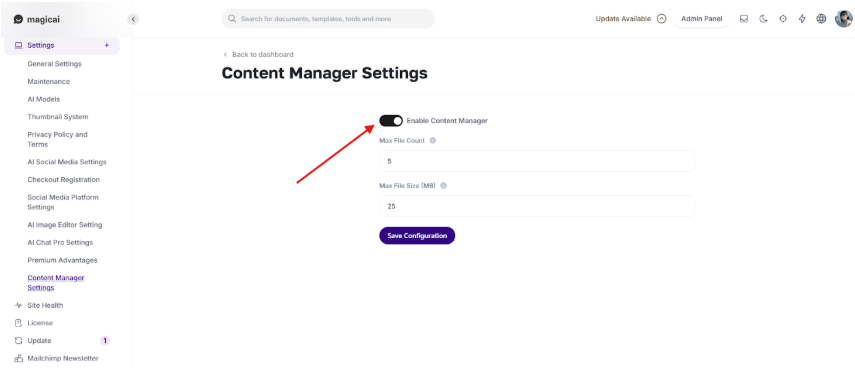
3. Access It Instantly – The extension activates wherever an upload option is available, The Content Manager extension works seamlessly with all applications. General examples are:
- Chat/Image – When attaching files:
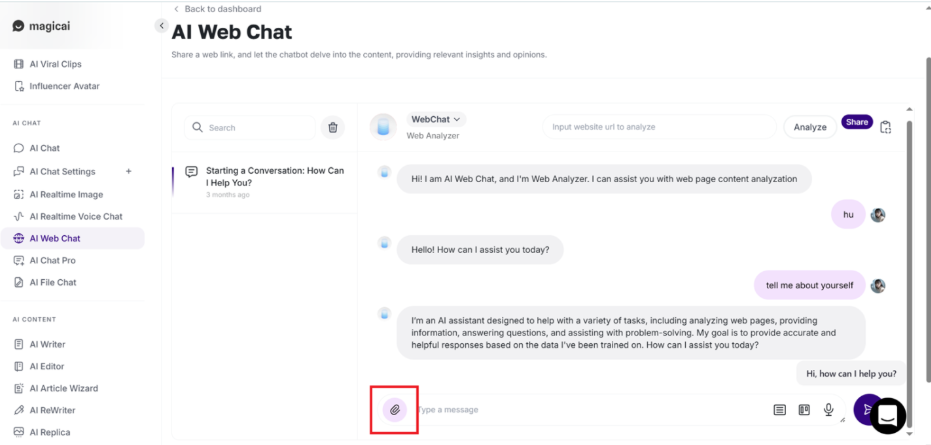
- File Chat – When uploading documents:
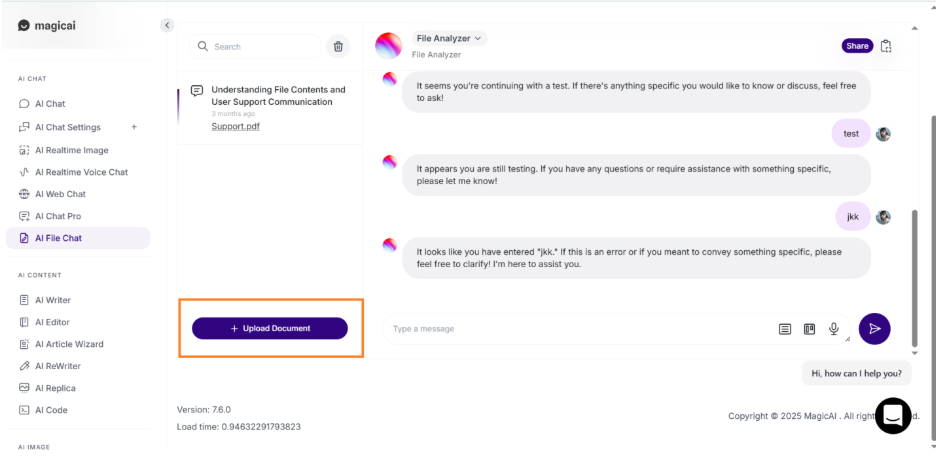
- Voice – When adding voice recordings:
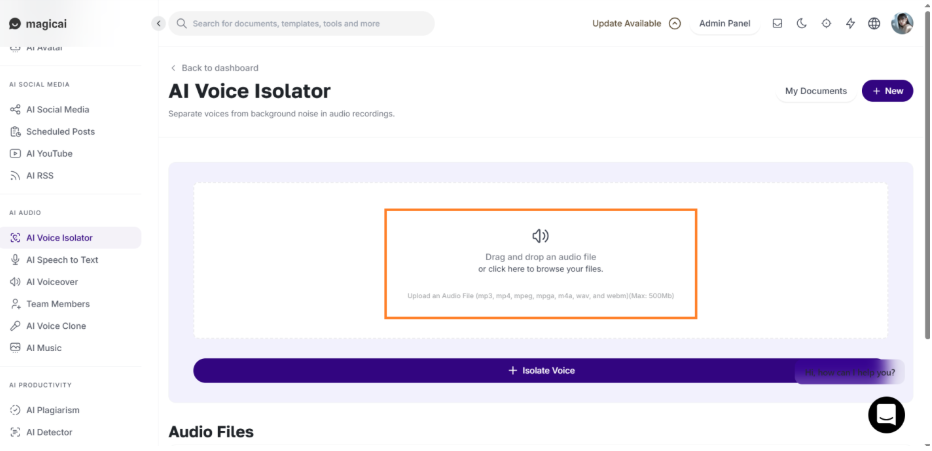
- Video – When uploading video files:
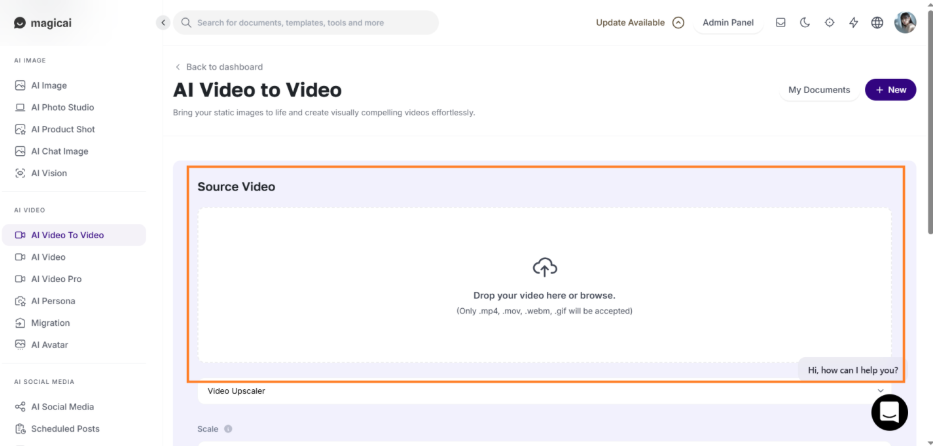
How It Works
Simply click any upload button in Magic AI, and the Content Manager popup will appear. From there, you can:
- Upload new files
- Browse & select existing media
- Search, sort, and filter for quick retrieval
Popup first tab will be upload files via which you can upload the file from your system, for file type and size it supports you can check the description in the screenshot or in the popup on your site:
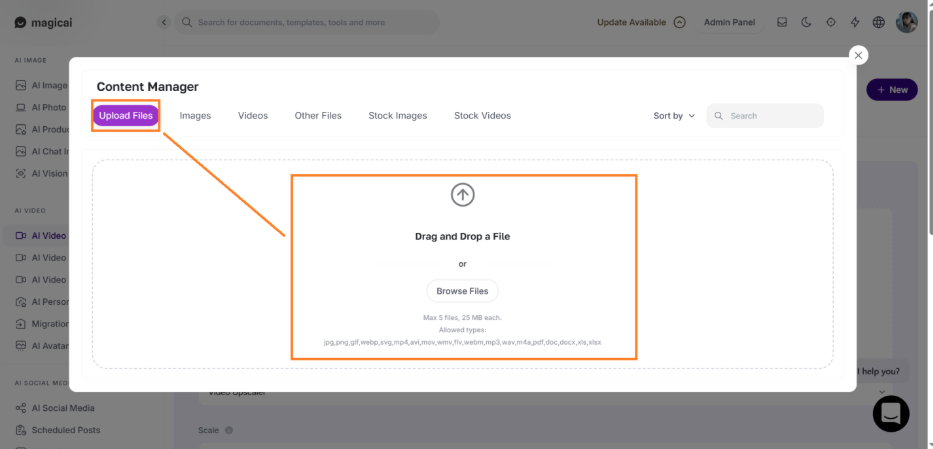
The second tab of the popup is images via you can choose the image and click on the Insert selected image button, as shown in this screenshot:
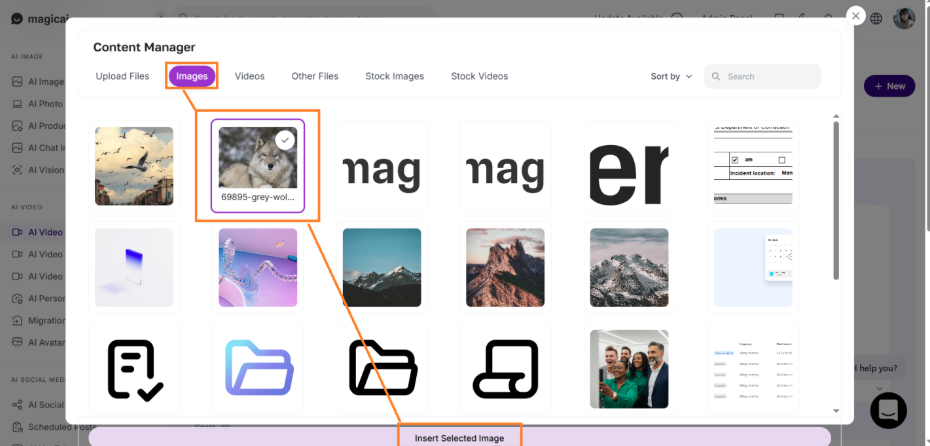
Next one tab will be Videos via which you can choose the video and click on the Insert selected video button, as shown in this screenshot:
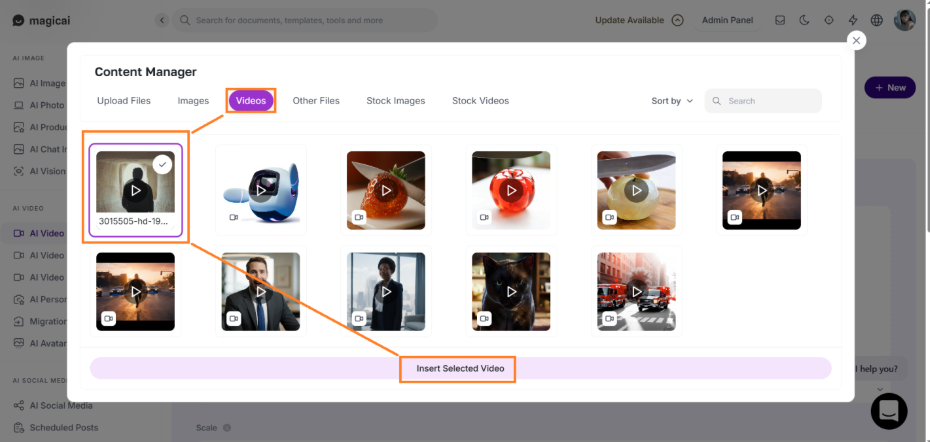
The next tab after videos is Other Files via which you can choose and select the document files, once you choose the document, click on Insert selected files button and it will be uploaded.
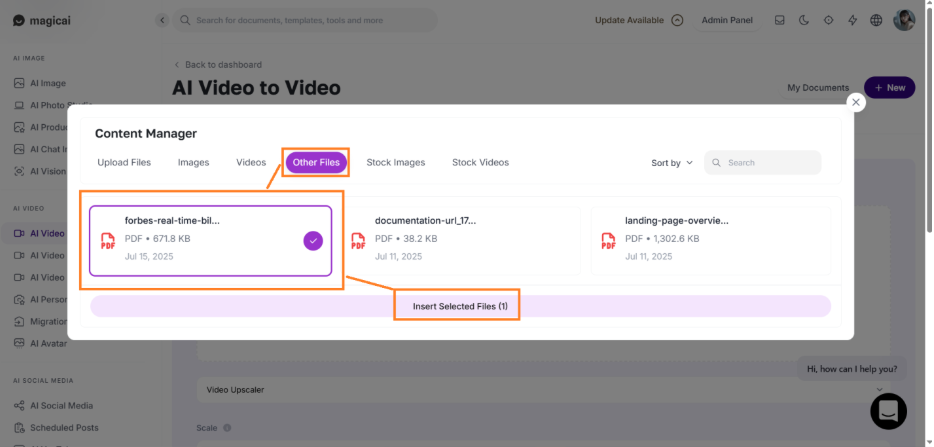
The final two tabs (Stock Images and Stock Videos) are basically work when you write in the search field, they both pick the result using (existing Pexels API and it’s free) and provide you the same title images and videos as shown in the below listed screenshots:
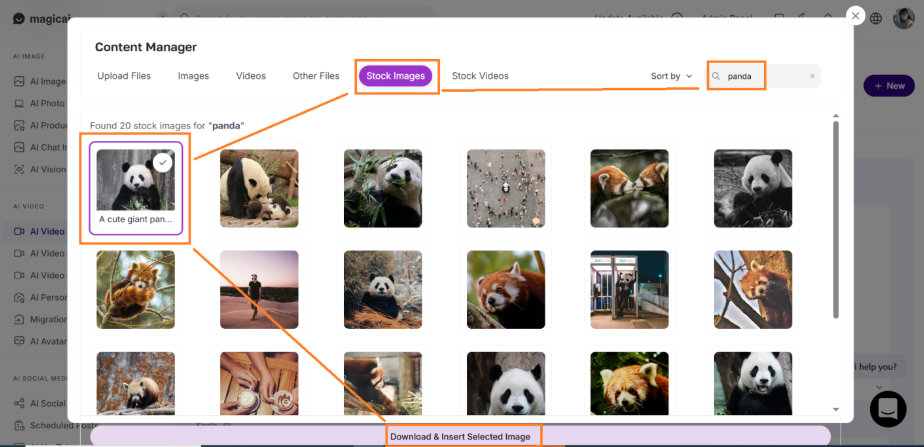
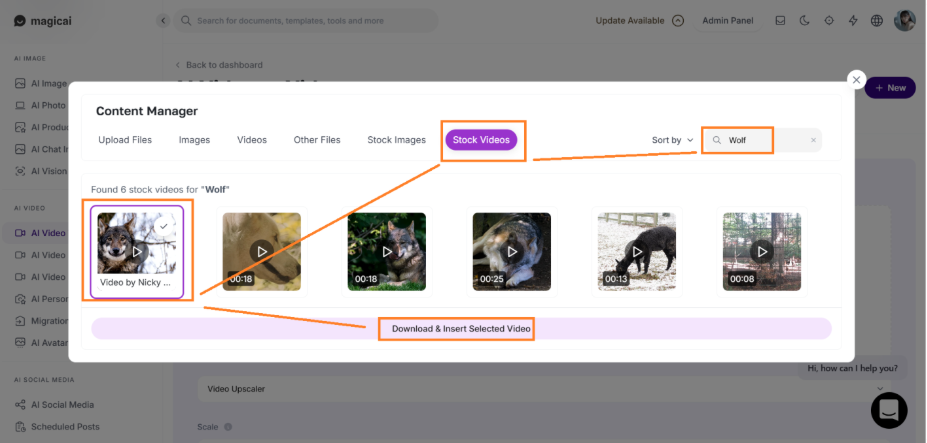
This extension enhances productivity by keeping all your content management tasks within a single window—no more switching tabs or digging through options.
Thank you for exploring Content Manager! 🗂️📝 We built this add-on to help you stay organized, streamline your workflow, and manage your content with ease and confidence. Whether you’re handling blogs, pages, or any kind of digital content, we hope it becomes your go-to tool for staying productive and stress-free 🙌⚙️. If you’ve enjoyed using it, feel free to share your thoughts or leave a review — your feedback inspires us to keep improving! 💙🚀 Happy managing! 📋✨