The Discount & Offers page lets you manage two types of promotions for your platform:
- Conditional Discounts – Discounts that are automatically applied when certain rules are met.
- Promo Banners – A static banner displayed on your landing page to highlight offers or messages.
Accessing the Features
1- Install the Discount & Offer Manager from Marketplace.
2- Go to your Dashboard.
3- From the left sidebar menu select Discount & Offers.
4- From the top right select top select Add Promo Banner or Add Conditional Discount
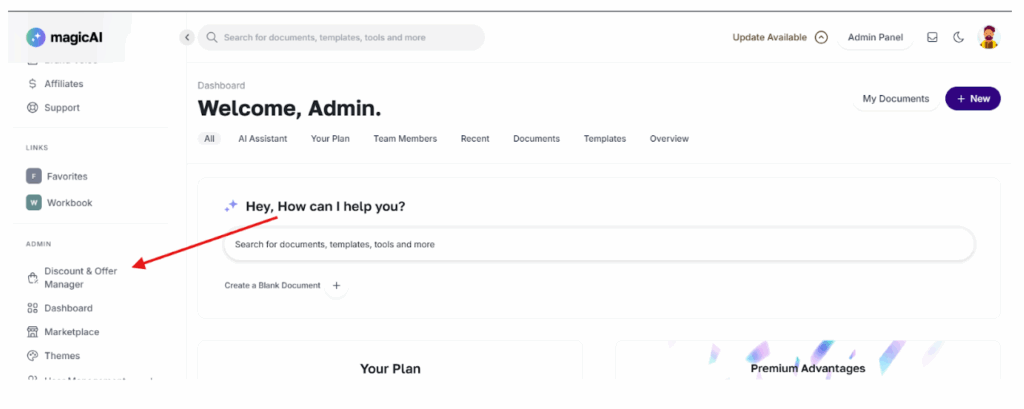
Conditional Discounts
What It Does
Conditional Discounts allow you to create offers that apply only when the customer meets certain conditions, such as selecting a specific plan or signing up within a specific date range.
How to Create a Conditional Discount
1- In the Conditional Discounts tab, click Add New Discount
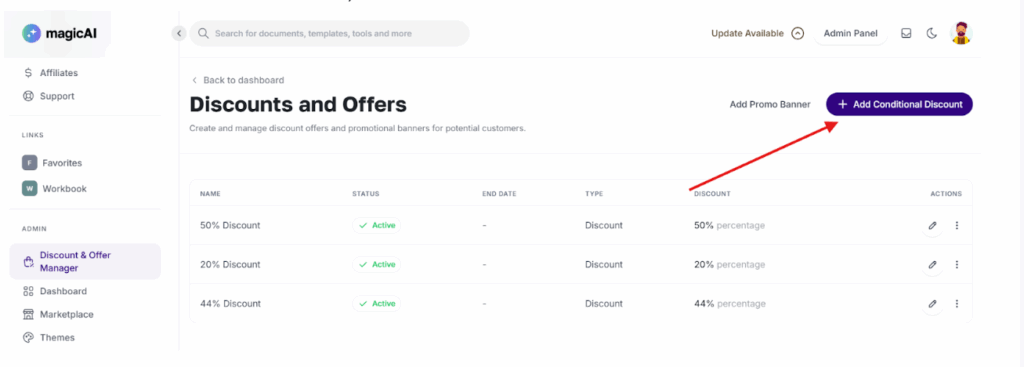
2- Enter a discount name for your reference.
3- Select discount condition (e.g. And, Or)
4- Set the discount value (percentage or fixed amount).
5- Choose the conditions (you can use multiple conditions together):
- Pricing Plans – select one or more plans that the discount applies to.
- User Types – e.g., New Users, Inactive Users (don’t have any subscription plan)
- Payment Methods – e.g., Stripe, Paypal, Rezorpay etc.
- Start Date / End Date – choose when the discount will be active.
- You cannot select past dates.
- End date must be after the start date.
- The date and time must be based on UTC time.
- (Optional) Set usage limits per user.
- Save the discount.
Things to Remember
- Users who don’t meet the conditions will see the original price.
- The discounted price will be shown with a strikethrough and the new price underneath.
- You can run multiple Conditional Discounts at the same time.
- You can edit or delete an active discount anytime.
- Existing subscriptions are not affected.
Promo Banners
What It Does
Promo Banners are static messages displayed on your landing page to promote special offers, events, or announcements.
How to Create a Promo Banner
- In the Discount and Offer Manager, click Add Prompt Banner.
- Enter your banner text and details.
- Select the start date and end date for when the banner will be shown.
- You cannot select past dates.
- End date must be after the start date.
- Save the banner.
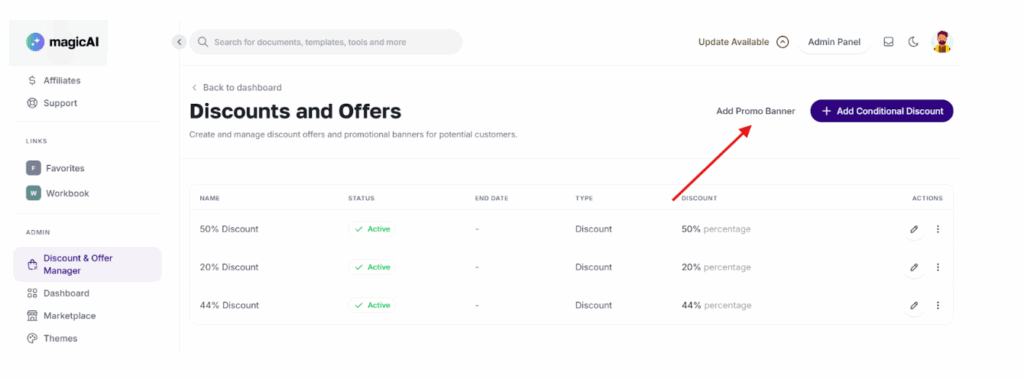
Things to Remember
- Only one promo banner can be active at a time.
- You can edit or remove a banner anytime while it is active.
- The banner is shown only on the landing page.
🎉 Enjoy the discounts and offers add-on — and don’t hesitate to reach out to us anytime! 💬