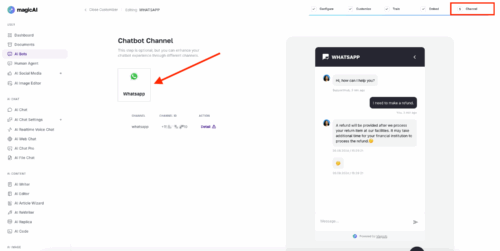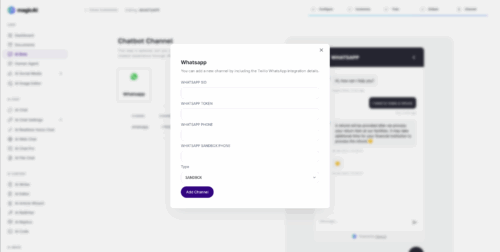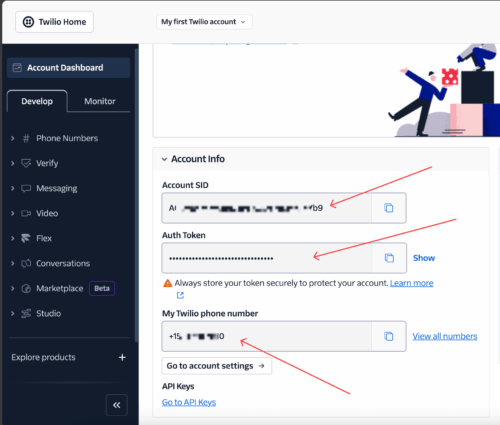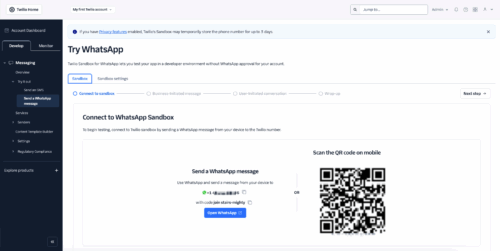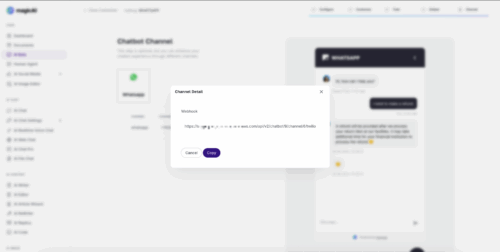The External Chatbot – WhatsApp Integration extension allows you to connect your MagicAI chatbots to WhatsApp via Twilio, enabling users to chat with your AI bot directly on WhatsApp. It also supports Human Agent, so your team can respond to WhatsApp messages live from the MagicAI dashboard.
How to Set Up WhatsApp Integration
Step 1: Enable WhatsApp Channel for Your Bot
Go to AI Bots in your MagicAI dashboard.
Open the settings for the bot you want to connect.
Step 2: Fill in WhatsApp Configuration Fields
Step 3: Get Your Twilio Credentials
Log in to your Twilio account.
Paste them into the appropriate fields in MagicAI.
Step 4: Add Phone Numbers
Step 5: Save Settings and Get Webhook URL
Step 6: Configure Webhook in Twilio
Go back to your Twilio console.
In the WhatsApp settings, paste the Webhook URL provided by MagicAI.
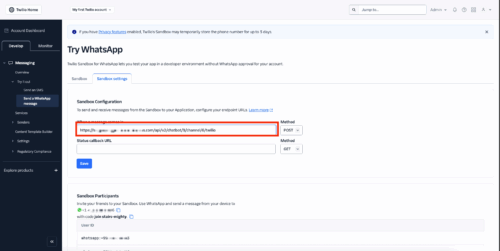
Save your changes.
You’re All Set!
Your users can now chat with your AI bot via WhatsApp. If Human Agent is enabled, conversations can be seamlessly escalated to live chat—managed entirely through the Human Agent page in your MagicAI dashboard.